Ever found yourself lost in the sprawling folders of a Salesforce Marketing Cloud account, clicking endlessly to find a single Data Extension? Whether you're in a mature org with years of history or a new one with a complex structure, wasting time searching is a universal frustration.
What if you could have a simple, clean webpage that instantly tells you the exact folder path of any Data Extension just by knowing its name or External Key?
Today, we're going to build exactly that. This post will guide you through creating a powerful and elegant "Folder Path Finder" tool using a single block of code on an SFMC Cloud Page.
The Problem: The Data Extension Maze
In a busy Marketing Cloud environment, Data Extensions can be located deep within a maze of nested folders. This often leads to:
- Wasted Time: Manually navigating the folder tree is slow and inefficient.
- Onboarding Delays: New team members can struggle to locate essential data.
- Broken Dependencies: It's difficult to know where a DE is located when referencing it in queries or other automations.
This simple Cloud Page utility solves these problems by providing an instant lookup service, available to anyone in your Business Unit with access to the page.
The Solution: An Instant Lookup Tool
Here is the tool we will be building. It’s a clean, simple interface that allows you to:
- Choose whether to search by Data Extension Name or External Key.
- Enter the value you want to find.
- Click "Get Folder Path" to see the instant result.
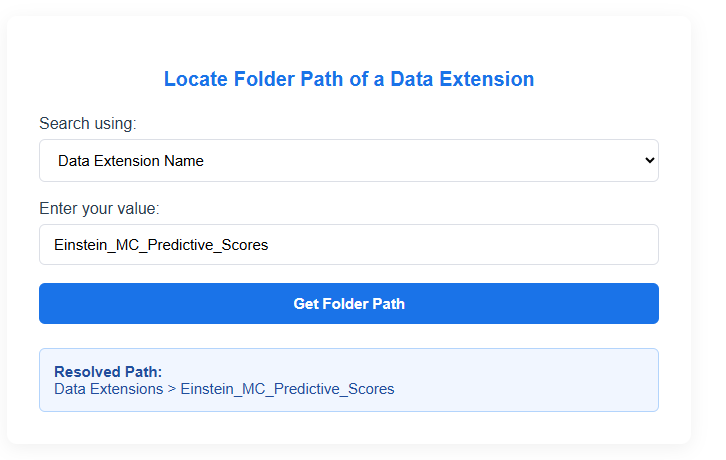
Breaking Down the Code
The magic behind this tool is a combination of a simple HTML form, some CSS for styling, and a powerful Server-Side JavaScript snippet that does the heavy lifting. Let's look at how it works.
The User Interface (HTML & CSS)
The first part of the code sets up the visual elements. The entire tool is wrapped in a <div> with the class path-checker-wrapper, which the <style> block at the top targets to create a modern, card-like appearance.
The form itself is straightforward:
- A <select> dropdown lets the user choose their search method (Name or CustomerKey).
- An <input type="text"> field provides a space to enter the search term.
- An <input type="submit"> button kicks off the search process.
The CSS is designed to be clean and professional, with a blue and gray color scheme, rounded corners, and subtle shadows that make the tool feel polished and intuitive to use.
The Engine (Server-Side JavaScript)
This is where the real work happens. The entire logic is enclosed in a <script runat="server"> tag, which tells SFMC to execute this code on the server before the page is rendered.
1. Capturing User Input
JavaScript
Platform.Load("core", "1.1.5");
var lookupType = Request.GetQueryStringParameter("searchMode");
var inputValue = Request.GetQueryStringParameter("searchTerm");
First, we load the Core library. Then, we capture the values from the submitted form—the searchMode (Name or CustomerKey) and the searchTerm (the actual value entered by the user).
2. Finding the Data Extension
JavaScript
if (lookupType && inputValue) {
try {
var fetchedDE = DataExtension.Retrieve({
Property: lookupType,
SimpleOperator: "equals",
Value: inputValue
});
We first check if we have received input. Then, using a try...catch block for error handling, we use the DataExtension.Retrieve() function. This is the key to our search. It dynamically uses the lookupType and inputValue variables to construct a filter and find the matching Data Extension.
3. The Recursive Journey
JavaScript
if (fetchedDE && fetchedDE.length > 0) {
var originFolder = fetchedDE[0].CategoryID;
var deTitle = fetchedDE[0].Name;
var trail = [deTitle]; // Start the path with the DE's name
var climbUp = function(folderCode) {
if (folderCode > 0) {
var parent = Folder.Retrieve({ Property: "ID", ... });
if (parent && parent.length > 0) {
trail.unshift(parent[0].Name); // Add parent to the front
return climbUp(parent[0].ParentFolder.ID); // Repeat
}
}
};
climbUp(originFolder);
This is the most brilliant part of the script.
- If a Data Extension is found, we grab its CategoryID (the ID of the folder it's in) and its Name.
- We create an array called trail and start it with the DE's name.
- The climbUp function is recursive. It takes a folder ID, finds that folder, adds its name to the beginning of our trail array using trail.unshift(), and then calls itself again with the ID of the parent folder.
- This process repeats until it reaches the root folder, building the path from the inside out.
4. Displaying the Final Path
JavaScript
Write(trail.join(" > "));
} else {
Write("No matching Data Extension found...");
}
} catch (err) {
Write("Oops! An issue occurred: " + String(err));
}
}
Finally, trail.join(" > ") converts our array ['Root', 'Subfolder', 'My_DE'] into the beautiful, human-readable string Root > Subfolder > My_DE. The code also includes clear messages for when a DE isn't found or if an unexpected error occurs.
How to Implement This in Your SFMC Account
Ready to add this tool to your org? It only takes a minute.
- In Salesforce Marketing Cloud, navigate to Web Studio > CloudPages.
- Create a new Landing Page.
- On the content canvas, drag over a new HTML Block.
- Click into the HTML block and paste the entire code snippet below from this article.
- Click Done Editing.
- Save and Publish your page.
Complete Code:
<style>
.path-checker-wrapper {
max-width: 620px;
margin: 50px auto;
background: #ffffff;
padding: 32px;
border-radius: 10px;
box-shadow: 0 4px 18px rgba(0, 0, 0, 0.06);
font-family: "Helvetica Neue", Helvetica, Arial, sans-serif;
color: #2c3e50;
}
.path-checker-wrapper h3 {
font-size: 20px;
margin-bottom: 24px;
color: #1a73e8;
text-align: center;
}
.path-checker-wrapper select,
.path-checker-wrapper input[type="text"] {
width: 100%;
padding: 11px 14px;
font-size: 15px;
margin-top: 6px;
margin-bottom: 18px;
border: 1px solid #dcdfe6;
border-radius: 6px;
box-sizing: border-box;
}
.path-checker-wrapper input[type="submit"] {
background-color: #1a73e8;
color: #ffffff;
font-weight: 600;
padding: 12px;
border: none;
border-radius: 6px;
width: 100%;
font-size: 15px;
cursor: pointer;
transition: background-color 0.25s ease;
}
.path-checker-wrapper input[type="submit"]:hover {
background-color: #155ec9;
}
.output-area {
margin-top: 24px;
padding: 14px;
background: #f1f6ff;
border: 1px solid #b3d4fc;
border-radius: 6px;
font-size: 15px;
color: #214d9c;
word-break: break-word;
}
</style>
<div class="path-checker-wrapper">
<h3>Locate Folder Path of a Data Extension</h3>
<form action="%%=RequestParameter('PAGEURL')=%%" method="post">
<label for="searchMode">Search using:</label>
<select name="searchMode" id="searchMode">
<option value="Name">Data Extension Name</option>
<option value="CustomerKey">External Key</option>
</select>
<label for="searchTerm">Enter your value:</label>
<input type="text" name="searchTerm" id="searchTerm" maxlength="128" placeholder="e.g. NTO_Cart_Tracker" />
<input type="submit" value="Get Folder Path" />
</form>
<div class="output-area">
<strong>Resolved Path:</strong><br/>
<script runat="server">
Platform.Load("core", "1.1.5");
var lookupType = Request.GetQueryStringParameter("searchMode");
var inputValue = Request.GetQueryStringParameter("searchTerm");
if (lookupType && inputValue) {
try {
var fetchedDE = DataExtension.Retrieve({
Property: lookupType,
SimpleOperator: "equals",
Value: inputValue
});
if (fetchedDE && fetchedDE.length > 0) {
var originFolder = fetchedDE[0].CategoryID;
var deTitle = fetchedDE[0].Name;
var trail = [deTitle];
var climbUp = function(folderCode) {
if (folderCode > 0) {
var parent = Folder.Retrieve({
Property: "ID",
SimpleOperator: "equals",
Value: folderCode
});
if (parent && parent.length > 0) {
trail.unshift(parent[0].Name);
return climbUp(parent[0].ParentFolder.ID);
}
}
};
climbUp(originFolder);
Write(trail.join(" > "));
} else {
Write("No matching Data Extension found with the given criteria.");
}
} catch (err) {
Write("Oops! An issue occurred: " + String(err));
}
}
</script>
</div>
</div>
That's it! You now have a live utility. Share the URL with your team and start saving valuable time.